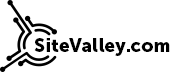WordPress Backup Tips
In this article we will take a closer look at making a backup copy of your WordPress site and the restoration process.
The main purpose of a backup copy creation is more or less clear to everyone: you save the data to prevent the loss of it. So, we will leave the question Why behind and get straight to When and How.

When to make backups?
Regularly
You never know when a trouble happens. So, you need to be ready at any moment. Moreover, you need to be sure that the process is automated (it is not you who is making regular backups but the system). In other words, the correct answer to ‘Do you have a fresh backup?’ must be ‘I always have one’.
Before making essential changes
When updating or re-configuring the site you are at risk of breaking or losing something (if not the site itself) without an option to fix this quickly. This is not about adding new blog posts, editing text on pages and other slight changes but only about such steps as changing a WP theme, upgrading to new version or playing with options which change site content or its appearance essentially. if something goes wrong, such a proactive measure will allow you to rollback right to the previous state, instead instead of the state of a week or a month ago.
After making essential changes
So, you have accomplished some essential update and you are fully satisfied with the result. The next step must be to make a backup. If an hour later you press a wrong button and have your site broken, you will be able to quickly recover it to the state which you were satisfied with, not some earlier one.
How to make backups?
There are two ways to make a backup copy of your WP site: either using cPanel Backup Wizard or through Softaculous.
cPanel wizard allows you to backup the whole site (including email and databases) or just the home directory. Once the backup is created, you will be able to download it and store on your local PC.
Step 1:
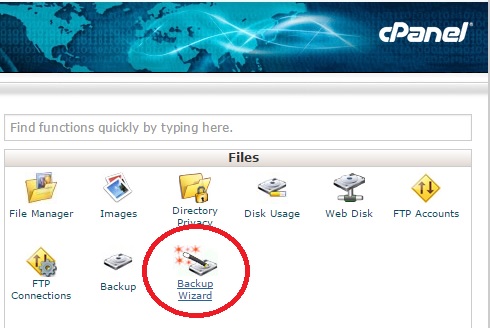
Step 2:
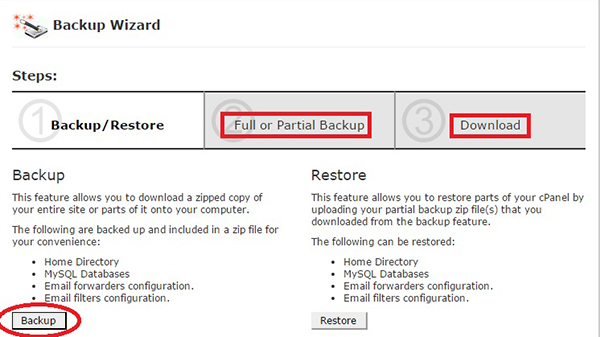
For the second option, you need to run Softaculous first and click on WordPress icon to see your current installation. You can make a backup directly from there:

Backups and Restore option (accessible from the same page) shows backups which are made automatically:
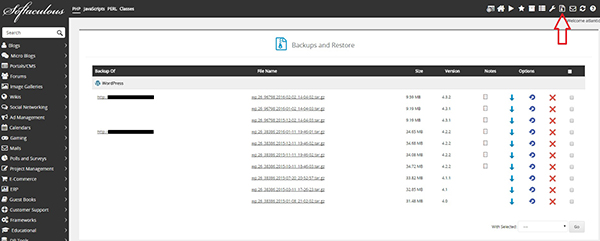
Which of the two options is better then? Both are. For backups created through the cPanel wizard, the strong points are that nothing is missed (like email accounts, for example) and that you have the back locally. The latter may be important If (God forbid!) something happens to the server and the provider cannot restore the content. On the other hand, your harddrive is not an excellent place for storing backups as well and technically (God forbid again!) it can crash at any moment, not to mention that you need to have a backup at hand regardless of your current location – and that is when a Softaculous-made backup (which is stored on the server) will help.
How to restore a site from a backup?
For some reason, many users believe that restoration of a backup is technically complicated. In reality, it isn’t. Or at least, it isn’t more complicated than managing your WP site.
In Backups and Restore option of Softaculous you can restore an existing backup just in two clicks:
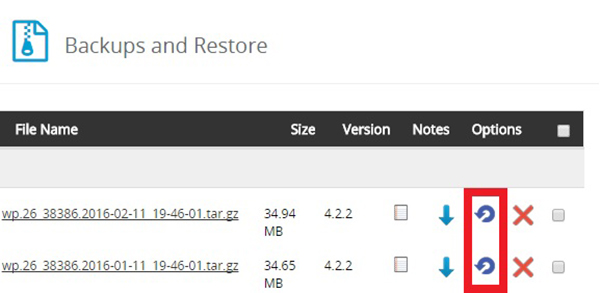
For cPanel backups it works in a similar and equally easy way (just maybe a couple of clicks more will be needed):
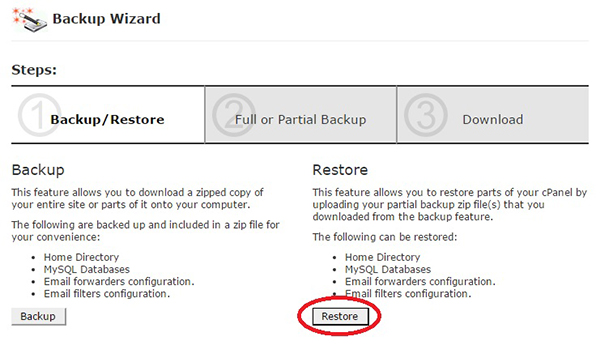
After a site is restored from a backup, please take a couple of minutes to test the links and general appearance, to make sure that is what you needed.
Note: these ways of backup restoration are supposed to be used if you are restoring your site content to the same location (same URL). If you are moving to a new location (this process is known as a migration) you may also need to update some links and settings and the process may include some additional steps.
Provider-side backups
Responsible hosting providers backup all customers’ accounts regularly and such backups are stored on separate servers (not within the same hosting account, as with Softaculous backups). In case of massive defacement or a massive datacenter issue, providers will use those backups to quickly rollback all the sites. They can also provide a particular backup to a site owner on request. This was the good point. The bad one is that such backups are not always free and never guaranteed. In other words, they can have a fresh backup of your site if you are lucky, and if you are not, then the backup will be outdated or there will be no backup available. This may be useful if you run out of other options, but this should not be your only hope. So, be proactive, care about your site and make backups.